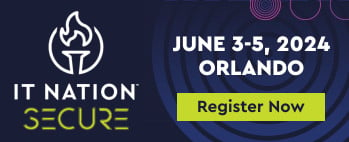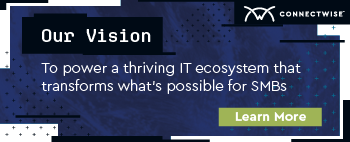-
MDRAddress the growing frequency, type, and severity of cyber threats against SMB endpoints
-
SIEMCentralize threat visibility and analysis, backed by cutting-edge threat intelligence
-
Risk Assessment & Vulnerability ManagementIdentify unknown cyber risks and routinely scan for vulnerabilities
-
Identity ManagementSecure and streamline client access to devices and applications with strong authentication and SSO
-
Cloud App SecurityMonitor and manage SaaS security risks for the entire Microsoft 365 environment.
-
SASEZero trust secure access for users, locations, and devices
-
Enterprise-grade SOCProvide 24/7 threat monitoring and response backed by proprietary threat research and intelligence and certified cyber experts
-
Policy ManagementCreate, deploy, and manage client security policies and profiles
-
Incident Response ServiceOn-tap cyber experts to address critical security incidents
-
Cybersecurity GlossaryGuide to the most common, important terms in the industry
Cybersecurity Blog Posts
Featured
04/19/2024
15 min read
By: Bryson Medlock
Cybercrime continues to threaten MSPs and their SMB customers. Learn about the 10 most common cybersecurity threats and how to protect against them in today’s digital landscape.
Cybersecurity
04/22/2024
9 min read
Monthly Threat Brief: March 2024
By: Bryson Medlock
Great news—the next installment of our Monthly Threat Brief series has arrived! Gain a new understanding of emerging cyberthreat trends and the state of the MSP threat landscape throughout March 2024.
Cybersecurity
04/19/2024
15 min read
10 common cybersecurity threats & attacks (2024 update)
By: Bryson Medlock
Cybercrime continues to threaten MSPs and their SMB customers. Learn about the 10 most common cybersecurity threats and how to protect against them in today’s digital landscape.
Cybersecurity
03/29/2024
7 min read
NIST Cybersecurity Framework 2.0: Updates and Impacts for MSPs
By: Raffael Marty
The National Institute of Standards and Technology (NIST) has updated its Cybersecurity Framework (CSF)! Learn more about the changes and how these new guidelines could impact your MSP.
Cybersecurity
03/20/2024
4 min read
Monthly Threat Brief: February 2024
By: Bryson Medlock
Check out the next installment of our Monthly Threat Brief series! Gain insight into emerging cyberthreat trends and the state of the MSP threat landscape as it stood in February 2024.
Cybersecurity
02/21/2024
4 min read
Monthly Threat Brief: January 2024
By: Bryson Medlock
Get ready for the next installment of our Monthly Threat Brief series! Gain a new understanding of emerging cyberthreat trends and the state of the MSP threat landscape as it stood in January 2024.
Cybersecurity
02/19/2024
12 min read
Why ConnectWise is the top MSP choice for cybersecurity solutions
By: Raffael Marty
Dive into ConnectWise Cybersecurity Management! Discover how solutions from ConnectWise can help you protect against, detect, and respond to potential cyberthreats facing your business and clients.
Cybersecurity
01/24/2024
6 min read
Monthly Threat Brief: December 2023
By: Bryson Medlock
Dive into the second installment of our new Monthly Threat Brief series! Learn more about emerging threats and find out the state of the MSP threat landscape as it stood in December 2023.
Cybersecurity
01/03/2024
3 min read
2024 cybersecurity predictions for MSPs: Navigating the evolving landscape
By: Drew Sanford
Get strategies for proactively protecting your business and discover what cybersecurity trends the ConnectWise Cyber Research Unit™ (CRU) predicts will impact MSPs most in 2024.
Cybersecurity