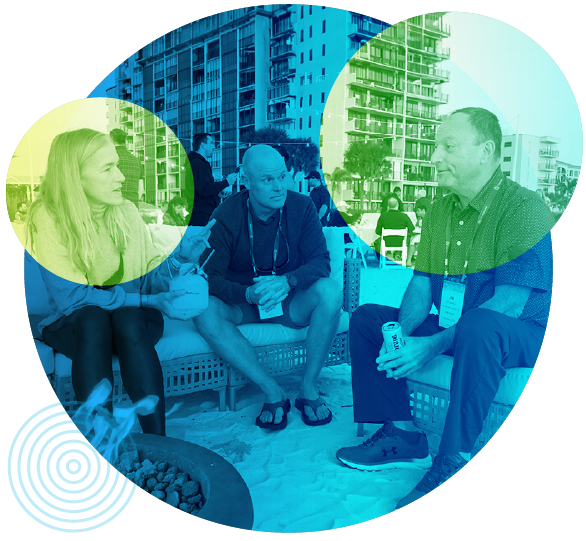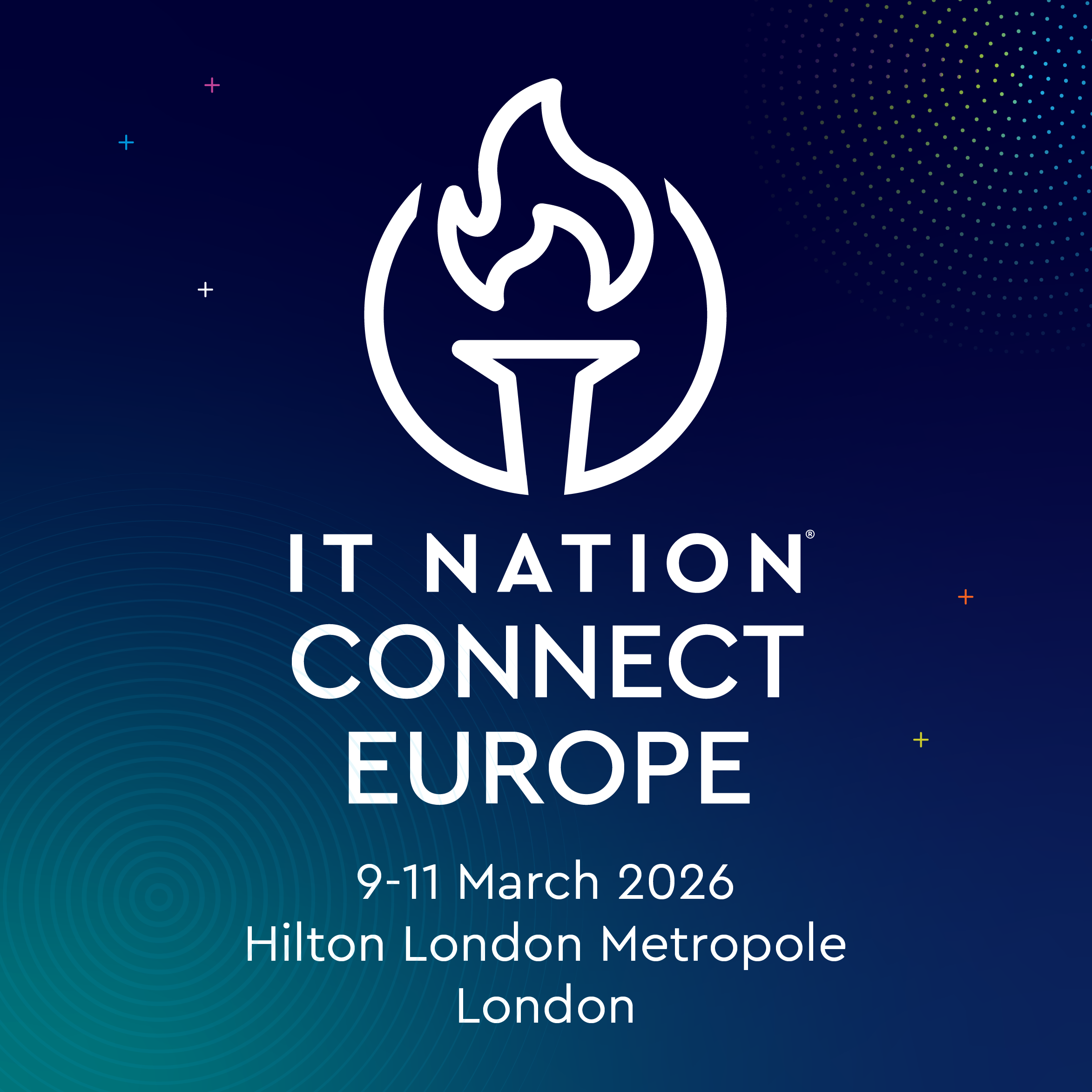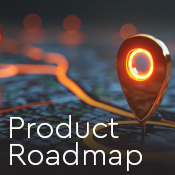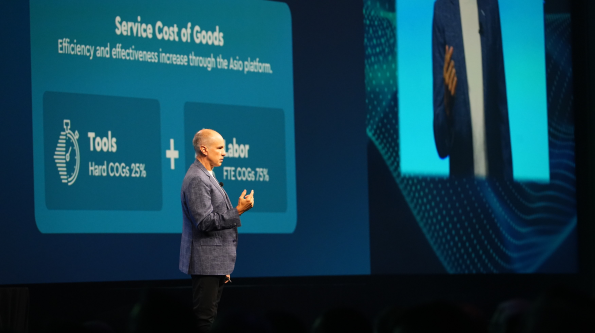Solve any challenge with one platform
Operate more efficiently, reduce complexity, improve EBITDA, and much more with the purpose-built platform for MSPs.
Ensure security and business continuity, 24/7
Protect and defend what matters most to your clients and stakeholders with ConnectWise's best-in-class cybersecurity and BCDR solutions.
Integrate and automate to unlock cost savings
Leverage generative AI and RPA workflows to simplify and streamline the most time-consuming parts of IT.
Explore all ConnectWise Events
Join fellow IT pros at ConnectWise industry & customer events!
University Log-In
Check out our online learning platform, designed to help IT service providers get the most out of ConnectWise products and services.
Explore the ConnectWise Resource Center
Search our resource center for the latest MSP ebooks, white papers, infographics, webinars and more!
Experience the ConnectWise Way
Join hundreds of thousands of IT professionals benefiting from and contributing to a legacy of industry leadership when you become a part of the ConnectWise community.
Experience the ConnectWise Way
Join hundreds of thousands of IT professionals benefiting from and contributing to a legacy of industry leadership when you become a part of the ConnectWise community.