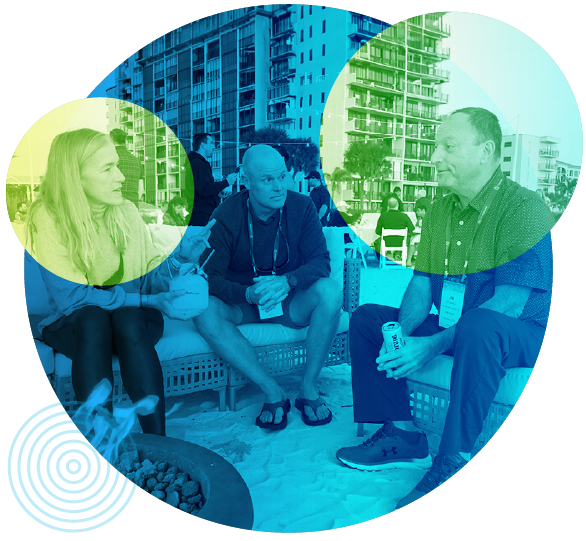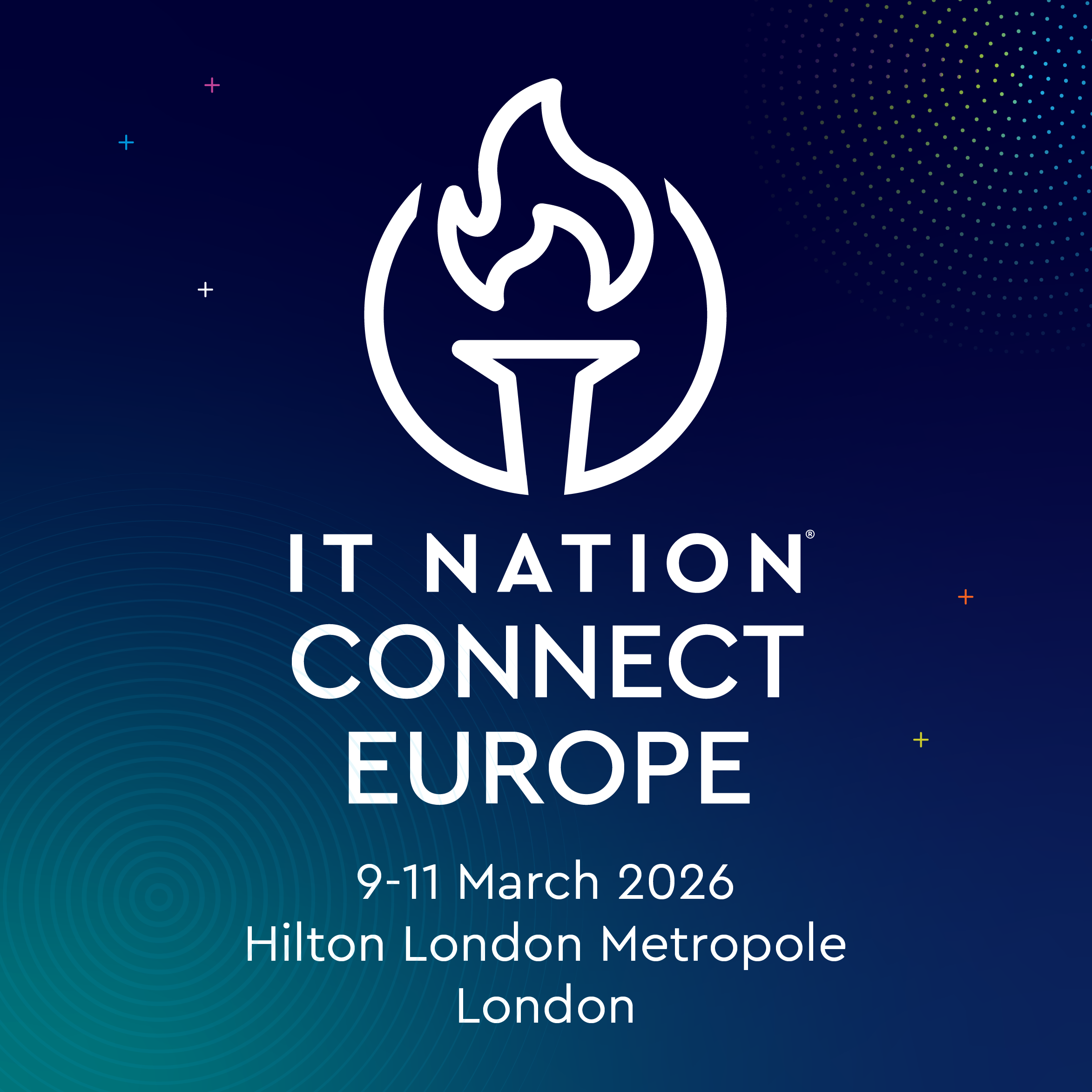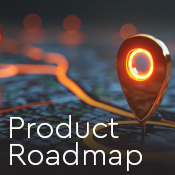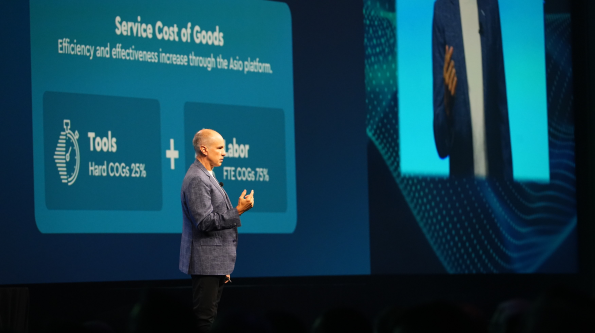If you can imagine it, you can definitely automate it! ConnectWise Automate can do many things for your TSP including remedying common IT issues, automating Tier 1 support issues, and preventing recurring problems from occurring within clients networks and endpoint devices before they are even problematic. If you are a new Automate user, you may be wondering -- how do I get the most out of my current solutions? Here are ten helpful tips on how to better utilize ConnectWise Automate.
Out of the box scripts
There are many ready to go scripts when using Automate. Users will want to copy the out-of-the-box scripts and edit them to your use case.
Use script logs often
When you are writing a script, be sure to log often. Logging allows you to see the process of the script and log outputs in order to view the process.
Don’t forget to indent
While this may seem unnecessary - it is incredibly useful! Indenting your lines increases readability and better organizes your view.
Use variables
‘Variable Set’ and ‘Variable Get’ - you are able to store a value to a variable. If you are using this key in many areas in the script, you can change the value once and the others will also update.
Use script labels
Does your script have multiple things going on? If so, Script Labels are for you. Script labels allow you to move around the script by ‘jumping’ to and from labels, so you do not have to re-write the same script sections multiple times. Similar to how one would write or call script functions, script labels will soon become your best friend!
Make good script notes
This is key! In web, you can view the notes of the script, similar to a description. Then when your level one is deciding, or finding, which script to run, they have a great description of what that script is for.
Time save by automation
If we could all add a few hours into our day, we would. Automate saves time by automating tasks that would take a substantially longer period of time to perform manually. This feature shows how this solution adds value to your business. This calculation takes into consideration the amount of time it would take to complete the task manually and how long it would per machine.
PowerShell
Did you know? You can use ConnectWise Automate scripting to run PowerShell; via the Execute script, script function. This is very important to note as this will help someone new, adjust to Automate Scripting quicker. ProTip: You can even use Automate ‘System’ and ‘User’ variables in your powershell code to help scale your automation!
Organization is key
As in most things, organization is the glue that holds everything together. When you have a myriad of scripts, they need to be accessible to your technicians making it easy to find. Scripts can get lost among the noise and organization can alleviate this issue. Be sure to keep the scripts clean, and create separate spaces for the scripts that are being created. Users can also organize these scripts by creating folders and appropriately labeling them.
References
On the web you have a tab called References, you can click on a particular script then see what a script is associated with. From there you can find out why it has run, or not, as much as you were expecting it to. Was it an alert template? Internal or remote monitor? A schedule? You can locate where the script is running and then begin troubleshooting.
We could share dozens of tips on how to better utilize ConnectWise Automate. Be sure to check out our Facebook page for more helpful tips and be on the lookout for our next Automate blog that will divulge advanced tips for Automate.