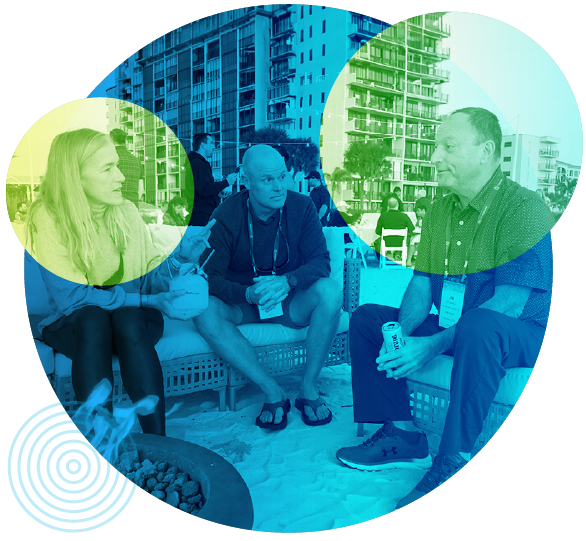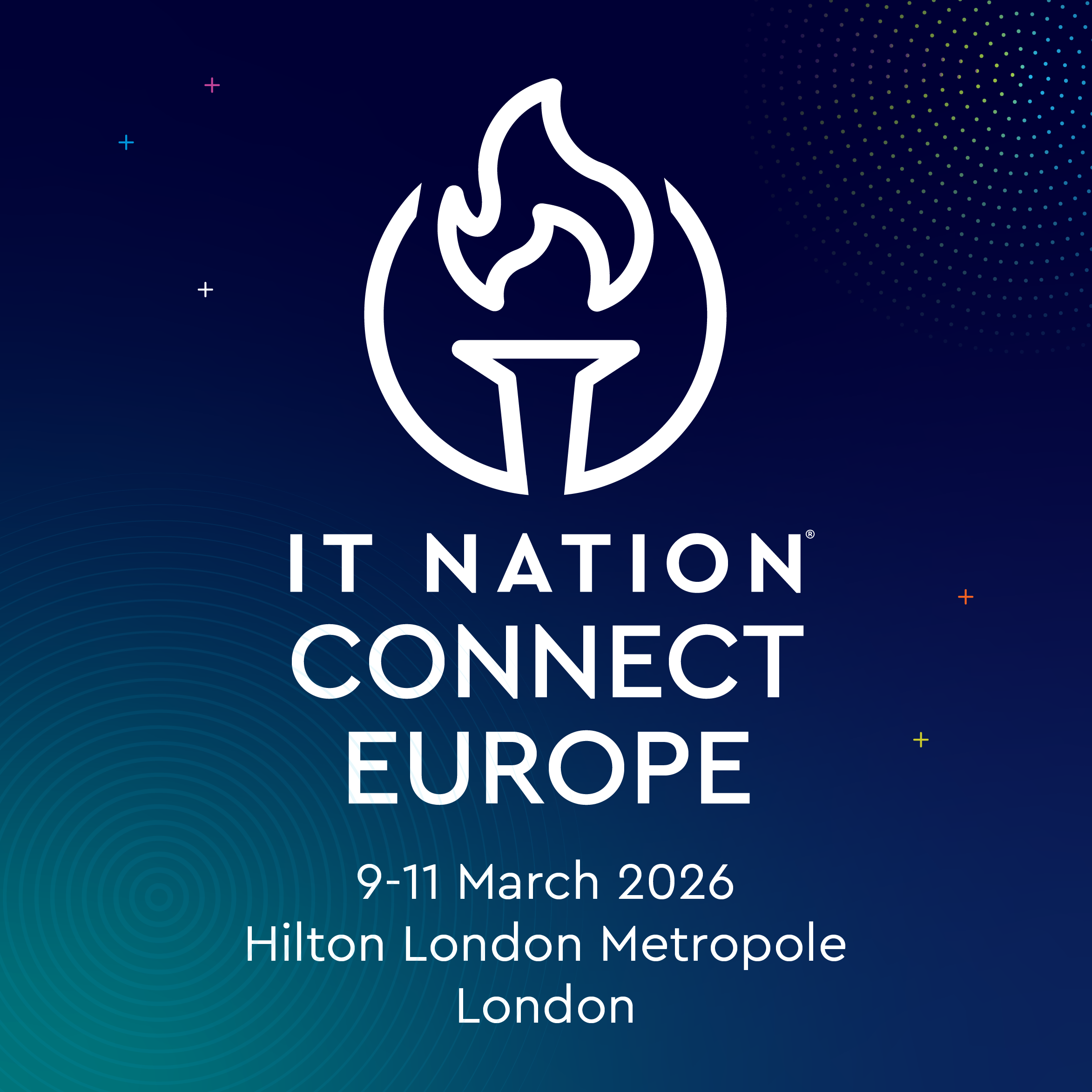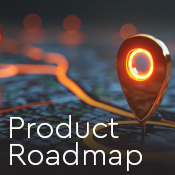Organizations typically establish required security settings, software installation and configuration processes, and other network technology policies for their users and devices. MSPs have the responsibility for implementing, managing, and enforcing those policies to make sure networks are protected and applications are running properly and efficiently.
In the past, administrators had to piecemeal several tools together to accomplish these tasks, resulting in an overly complex and time-consuming process. Now, Group Policy Management tools streamline and centralize the responsibility of managing policies for all users and devices in a network, ensuring consistency, security, and efficiency across the organization’s computing environment.
By consolidating this task into a single tool, MSPs can better monitor and manage access to resources and data, ensuring required standards are being met. Because many processes here can be automated, this can also help MSPs scale their operations and provide services to more clients.
In this post, we’ll go over Group Policy Management basics, best practices for implementation and usage, and how to optimize the technology’s features and benefits.
What is Group Policy Management Console?
The Group Policy Management Console is an add-on feature of Microsoft Management Console. It uses a graphic interface and dashboard to provide a comprehensive view of the components of Group Policy Management to maximize efficiency and ease of use.
Those components include:
- Group Policy Objects (GPOs). These are collections of settings for security, applications, installation, and preferences that can be applied to an entire organization, a department, sets and subsets, of users, specific users, or even specific computers or groups of computers. They can be designed and applied to control access to data as well as to restrict different actions. GPOs enable MSPs to customize settings according to the needs of different roles and security access levels across an organization.
- Group Policy Preferences (GPPs). These are extensions MSPs can use to tweak settings that aren’t part of the standard GPO settings, offering more flexibility and functionality for the specific requirements of users or organizational units. Unlike GPOs, GPPs allow MSPs to tailor or delete these settings, offering more individual customization. For example, GPPs can be used to configure scheduled tasks, add desktop shortcuts, and manage printers. MSPs can configure GPO settings to ensure GPPs don’t override the limits set by GPOs.
- Group Policy Administrative Templates. These files define the registry-based policy settings for GPOs. They are usually stored as .admx files, which contain the policy settings, and .adml files, which contain the localized display names and descriptions for those settings. When an Administrative Template is added to a GPO, MSPs can manage and enforce specific configurations on devices and users within that computing environment. Templates can be customized for specific policy settings within an organization.
Executive visibility and Group Policy Management
Executive visibility in a Group Policy Management context refers to the ability of different levels of executives within a client organization to access and understand the policies and configurations implemented through Group Policy.
Your team can provide a critical function here by establishing visibility tiers that offer varying levels of information and control to executives. The main goal here is to allow an executive, at a glance, to get the insights into policy management they need without overwhelming them.
At the highest visibility tier, C-level officers or department heads are presented with a high-level overview of the policies and their impact on the organization. This includes key metrics, compliance status, and policy adherence reports.
The middle visibility tier is tailored for mid-level executives, managers, and team leaders. It provides them with more detailed information about policies, including specific configurations and settings. This allows them to assess policy effectiveness within their respective departments and take necessary actions to address any non-compliance or security gaps. They can also use this information to provide feedback for those higher-level executives.
The lowest visibility tier is designed for frontline managers and supervisors who require a granular understanding of policy implementation and enforcement. This tier provides detailed policy documentation, configuration specifics, and troubleshooting guides. The value here lies in enabling these managers to address policy-related issues at the operational level, maintain compliance, and support their teams in adhering to the established policies.
MSPs can help their clients make the most use of Group Policy Management and similar platforms by making sure each level of management only has the information they need.
How does Group Policy Management work?
Your team can use the Group Policy Management Console to create and implement policies that apply to users or devices.
Let’s say an MSP wants to use Group Policy Management to create and monitor a policy for password creation. Everyone’s password must be at least eight characters, have at least one upper and one lower case letter, and one special character.
- The MSP creates a new GPO with a policy that spells out the password requirements.
- The MSP applies the GPO to the organization’s entire domain.
- When users log on, or a device starts up, the device checks for new GPOs, downloads the policy, and applies it automatically.
Taking this scenario further, MSPs can use the Group Management Policy Console to modify or create GPOs with different password requirements for different users—such as requiring internal IT staff or other users with access to sensitive or private data to update their passwords more frequently. Audit logs and triggers can further strengthen an overall cybersecurity strategy by providing an early warning of suspicious activity related to remote access. These solutions enable quick and decisive action threat actors attempt to gain remote access to your system.
Group Policy Management makes managing user and computer settings across multiple clients and networks more efficient, streamlined, and scalable. Other benefits include:
- Standardization. Define and enforce consistent settings for users and devices across organizations or units.
- Centralization. Manage settings for multiple networks, users, and devices from a single dashboard rather than having to configure settings individually for each. This makes managing group policies easier and helps prevent errors and inconsistencies.
- Customizability. Tailor settings for sets of users or computers depending on their needs, level of security access, and other requirements. For example, an MSP could set up group policies that give users in the human resources department the ability to access certain data and applications on the network but prevent other employees from doing so.
- Automation. By doing away with the need to manually monitor and manage routine tasks like configuring software settings, your teams have more time to focus on more challenging responsibilities and future planning.
Group Policy Management is just one aspect of an overall cybersecurity strategy, and figuring out where new cybersecurity products fit into your existing services can be difficult. Download our eBook, Cybersecurity Pricing and Packaging Guide, for tips on how to create a marketable menu of cybersecurity solutions for your clients.
How to implement Group Policy Management
Group Policy Management makes the work of overseeing settings and policies much easier. But it’s critical to do some planning ahead of time and follow some best practices to make sure implementation goes smoothly. These are a few steps that should be part of your overall process.
- Design the Group Policy architecture. This typically involves defining the purpose and scope of each GPO, mapping each GPO to the users and devices affected by it, and spelling out the settings and configurations for each one.
- Review and update policies regularly. Policies can become out of date, irrelevant, or ineffective with new tools or updated versions of operating systems and applications.
- Document GPO policies. Recording policies — including their purpose, the settings and configurations they enforce, and any other pertinent details — reduces the risk of confusion and misunderstandings and provides other IT administrations with important information. Note that you can also use the comments function to provide documentation and details about individual GPOs.
- Plan and test every Group Policy before implementation or any changes. There’s always a chance of unintended consequences, so try policies out in a testing environment or with a small group of users before rolling them out.
It’s important to note that while Group Policy can be a valuable tool, it’s one that can take experience to fully master for your clients’ benefit. For more insight from experts who have been there in the cybersecurity world, check out our eBook, What I Wish I Knew About Cybersecurity: Tips from MSPs.
When creating the actual Group Policy settings, haphazard or sloppy organization can result in a big mess that makes managing group policies more challenging. An orderly structure can reduce frustration and unintended consequences. Some ideas for efficiently arranging settings to ensure orderly GPO management include:
- Establish a naming convention for GPOs. Logical names help keep GPOs organized and easy to find for managing and troubleshooting. The names should be descriptive and reflect the purpose of each GPO.
- Put different types of settings in separate GPOs. This eliminates the need to search through a large GPO with a lot of different settings.
- Use a hierarchy. GPOs with more general settings should be at higher levels, with lower-level GPOs containing more specific settings underneath them. Besides making it easier to manage specific settings, this structure can help prevent conflicts between different GPOs.
Finally, it’s essential to create a system for regularly monitoring and auditing Group Policy changes. Alterations to settings can have a significant impact on security, network functions, and regulatory requirements. Some industries even mandate auditing and monitoring of changes to ensure organizations are in compliance with regulations.
By consistently auditing and tracking changes to Group Policy settings, MSPs can see who made changes, when they were made, and why, which can assist with troubleshooting, accountability, and configuration management. Third-party tools can help with this task — an option we’ll explore in the next section.
Solutions to support Group Policy Management
While Group Policy Management is an incredibly useful tool for managing user and computer settings across networks, nothing is perfect. MSPs should be aware of some of its potential drawbacks, limitations, and concerns.
- Monitoring and managing group policies can still be incredibly complicated, especially for organizations with large or complex networks. Even with the tool, the task of configuring, troubleshooting, and managing group policy settings may require a lot of time and effort.
- Because changes to settings can affect an entire network, it can be challenging to customize settings for individual users or devices.
- For systems using older or less powerful software or hardware, applying Group Policy settings can slow down system performance or cause other issues.
- Group Policy settings may not be compatible with all technologies on a network, which can cause unexpected problems.
However, certain extensions and tactics can help MSPs address these issues and get more value out of using Group Management Policy Console to implement, monitor, and maintain settings.
- Advanced Group Policy Management (AGPM), a component of Microsoft's Desktop Optimization Pack (MDOP), provides additional features and functionalities for managing GPOs, including versioning and workflows.
- Third-party tools for Group Policy analysis, reporting, and health checks can help MSPs identify and resolve potential conflicts, misconfigurations, errors, and other issues.
- Tools for auditing and tracking Group Policy changes can create automated alerts, reports, and documentation regarding modifications, updates, and deletions.
- Backup and recovery tools designed specifically for Group Policy can help ensure the availability and recoverability of GPOs, including restoring them to previous states in the event of unexpected results after changes are made.
- MSPs can create scripts to further automate routine processes like creating or modifying GPOs and configuring settings.
- Community forums and knowledge-sharing platforms can be helpful resources for additional best practices, suggestions, and tweaks for optimizing Group Policy Management.
Effective and efficient use of Group Policy Management helps ensure network integrity and security by enforcing strong security settings across an enterprise. However, it’s only one aspect of a comprehensive approach to protecting your clients’ data and systems.
The proven tools in the ConnectWise Security Management suite offer continuous monitoring and a fully staffed SOC to identify and respond to threats when they happen. Watch an on-demand cybersecurity suite demo to see how ConnectWise can help your MSP provide the security protection your clients demand.