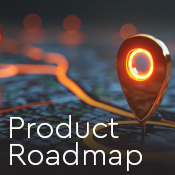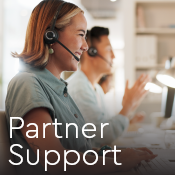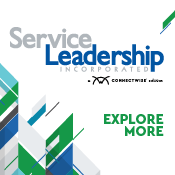User triggers to automate your ScreenConnect instance
Remote support and remote access tools such as ConnectWise ScreenConnect™ empower IT technicians to provide real-time assistance to end users and troubleshoot devices remotely. A wide range of events regularly take place within ScreenConnect—including events such as a user sending a message, a computer losing its connection, reinstalling an access agent, or an invalid password attempt.
Triggers can play a vital role in tracking events, as they alert technicians and automate events through email, web requests, or by adding a session event. By setting up rules to monitor and respond to common scenarios, teams can deliver more proactive remote support. In this blog, we'll highlight the key benefits of implementing triggers in your ScreenConnect instance.
Get started with triggers
The triggers page allows ScreenConnect administrators to create, edit, delete, or clone triggers. ScreenConnect has two primary trigger types: session event triggers and security event triggers.
Triggers work based on "if/then" logic—if a specified condition occurs, then a defined action is executed. Some examples include:
- If a machine is offline, then send an email to a technician when the machine comes back online
- If a user joins a support session, then send a welcoming chat message
- If a user account is locked, then send a notification email
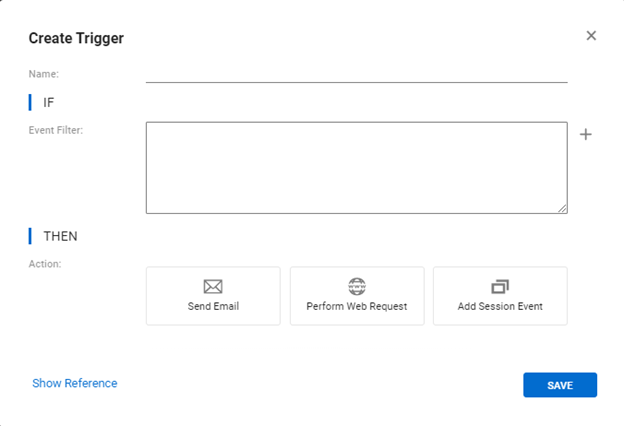
Figure 1: Creating a trigger in ScreenConnect
When creating a trigger, you should first determine the condition or event that will cause it to fire. Choose at least one event that will trigger the automated action, and note that multiple event filters can be combined to specify the trigger criteria in more detail.
After defining the event filter, set an action to perform when the condition is met. There are three action types: send an email, perform a web request, and add a session event. Multiple actions can be configured for the same event filter. For instance, you could create a trigger to send an email and send a command when a host connects to an access session. These would be the parameters:
- Event filter: EventType = 'Connected' AND Connection.ProcessType = 'Host' AND Session.SessionType = 'Access'
- Select send email action: Configure the email action
- Select add session event: Configure the session event for the event type ‘QueuedCommand’
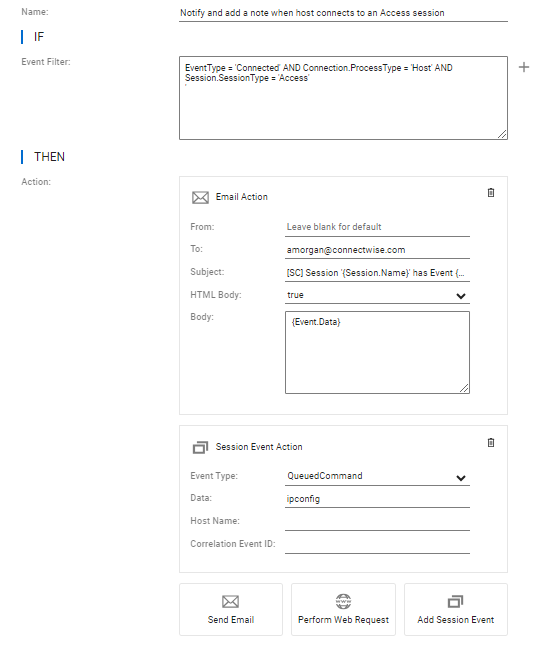
Figure 2: ScreenConnect trigger example
After saving your trigger, it will be listed on the triggers page and enabled automatically. It’s important to remember that triggers can also be disabled at any time using the toggle button, and it's recommended to test a new trigger by performing the event condition.
Default triggers
ScreenConnect also includes several default triggers. These can be customized by editing the event filter, subject line, or HTML body to fit an organization's needs. Enable any of them to start monitoring your ScreenConnect instance. The default triggers provide a starting point to automate monitoring and notifications for session and security events.
Filter, sort, and search for triggers
With the increasing number of user-created triggers, we have optimized trigger management for efficiency in the latest 23.6 version. The updated triggers page improves the user experience with new sort, filter, and search tools. Triggers can be sorted alphabetically, by enabled status, or by modified date.
Results can be refined further by filtering for session events, security events, or all events. The search function can be used to quickly locate specific triggers. These improvements empower admins to more conveniently handle large trigger collections and optimize workflows.
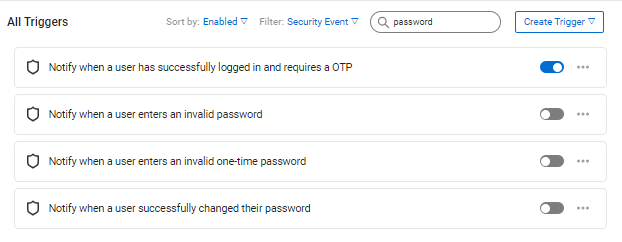
Figure 3: Enabled triggers in ScreenConnect
Leverage ScreenConnect triggers for your business
In this overview, we explored how triggers empower you to establish customized rules for monitoring important events and executing responses. From default to customized, there are seemingly endless ways that ScreenConnect triggers can benefit your business.
We hope these insights help you leverage triggers to optimize your instance. As more triggers are used, we remain dedicated to streamlining trigger management for simplicity. However, if you have questions or are interested in more information about how triggers can help you automate with ConnectWise ScreenConnect, please don’t hesitate to reach out to our team.